Notice Banner
A notification banner on a website is a useful tool that can serve various purposes, including communicating important announcements, informing users about promotions and offers, providing urgent updates such as website maintenance, and acting as a call to action for users.
The Custom Notice Banner can be enabled in the BCGov Block Theme Settings page and is to be used when a notification banner is required to relay a message of some importance. When enabling the notification banner on the website, it is essential to ensure that the message is clear and concise and does not detract from the overall purpose of the site itself.
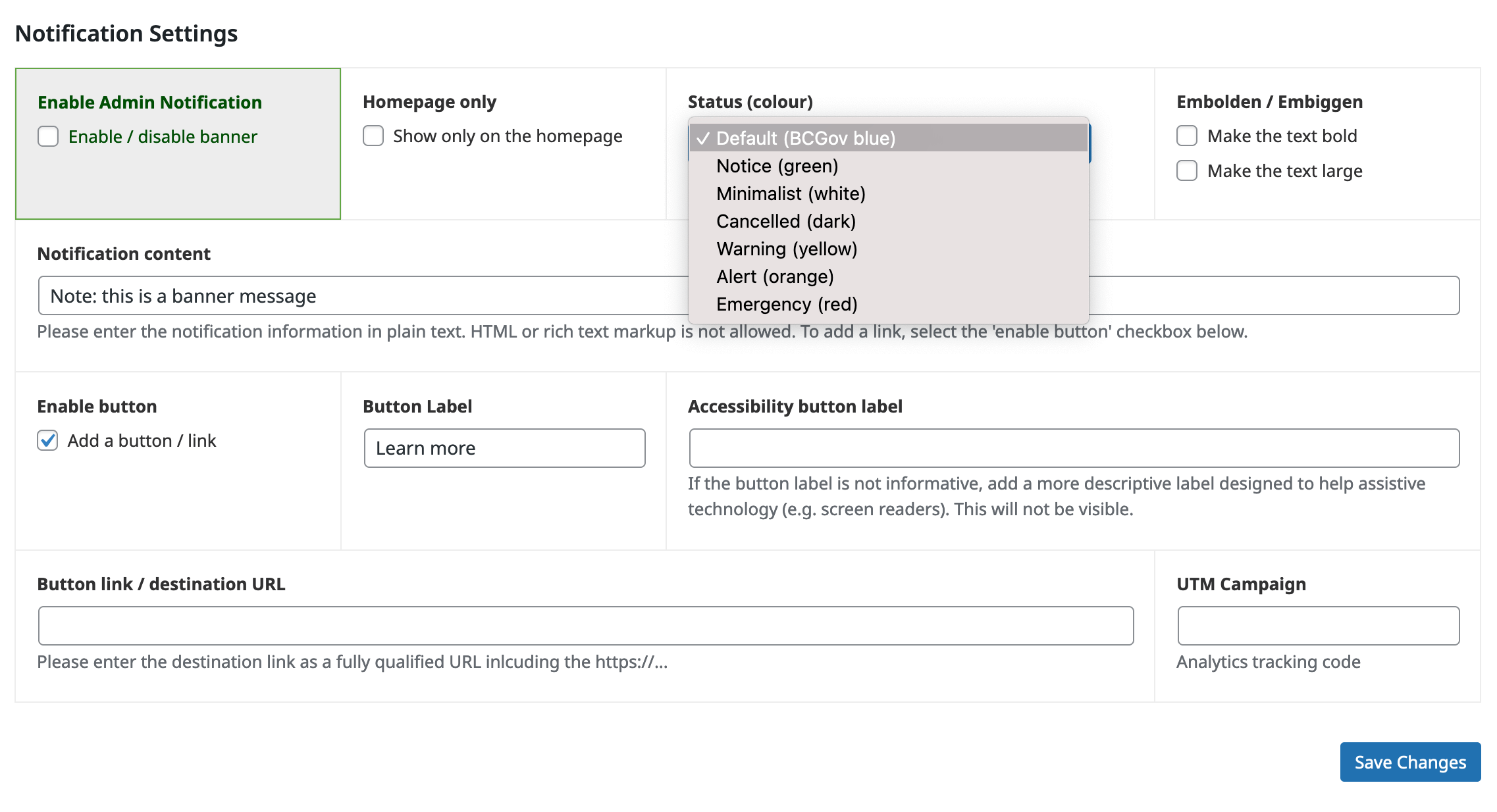
Settings for the custom notice banner
- Enable Admin Notification: Show or hide the banner on the site.
- Homepage only: This refers to a setting that allows the banner to be displayed only on the homepage and not on other pages.
- Status (colour): The colour used to indicate the status of the message. A number of colour options are available (which can be seen in the image above) and utilise preset colour options that conform to digital accessibility standards for contrast.
- Embolden / Embiggen: These terms refer to the act of making the banner content appear more prominent by increasing the font size or bolding the text.
- Notification content: This refers to the message or information displayed in the notification banner itself, such as an alert or banner, that is meant to grab the attention of the user.
- Enable button: Show or hide the button inside the banner.
- Button Label: This is the text that appears inside the button.
- Accessibility button label: This is the text that is read by screen readers to describe the purpose or function of a button to users with disabilities. It is important to ensure that this label accurately reflects the button's purpose to ensure accessibility.
- UTM Campaign: A UTM campaign is a set of parameters added to a URL to track the effectiveness of online marketing campaigns. If the button is meant to track click through to a specific campaign, add its UTM identifier here. It is ok to leave this empty.
- When enabled, the positioning of the banner in the page will be based on whether the header is fixed or scrolls with the page. For fixed headers it will appear below the header. For scrolling headers it will appear above.