Printing
Enabling images to print
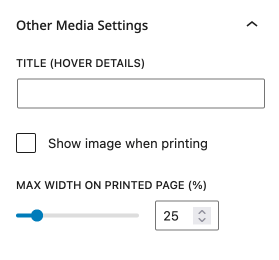
To show an image when printing, or set the width of the image on a printed page, follow these steps:
- Select the image on which you want to add these settings.
- In the Block Inspector, click on the "Other media settings" heading.
- To show the image when printing, check the box next to "Show image when printing".
- To set the maximum width of the block when printed, enter the desired width value in the "Max width on printed page" field as a % of the printed page width.
By default images do not print. If you have an image that conveys information, such as a graph, and want it to print, you will need to enable this by selecting the Image block or the Media & Text block (currently the only two blocks supporting printing images).
Using the "Max width on printed page (%)" slider or its related number field will set the percentage an image takes on the printed page. This range can be from 10% to 100% of the printed page width and is set to a default of 25%.
Once you have set these options, you can preview the block to see how it will appear when printed.