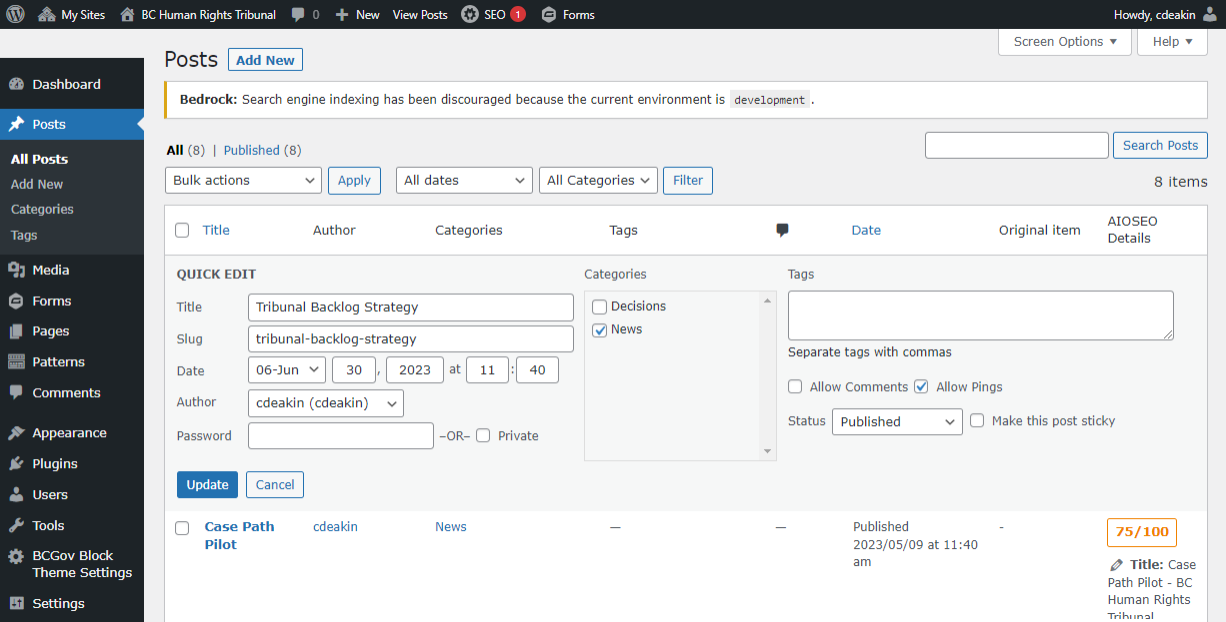Admin Screens
Top Admin Bar

Key Navigation / Shortcut Icons
After logging in to the site, the initial main menu is visible.
- My Sites – drop menu to other sites you may have access to.
- Access the dashboard from the site title drop down menu.
- Edit Site
- Quick access to the site and block templates and CSS styling. Advanced use only.
- New – quick create option for content types available on your site.
- Edit Page
- Quick access to edit the content of the page you’re currently viewing.
Admin Sidebar
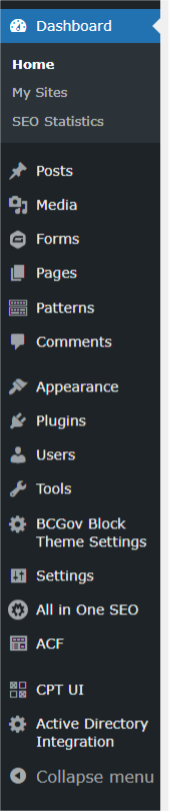
Dashboard – Displays an overview of site health, content changes, etc. Info boxes can be arranged to your liking.
Posts – These are used to create news releases with the 3 or 4 most recent showing on the front page. May also display categories and tags that can be attached to the posts.
Media – Images, supporting docs, media files. Uploaded here and inserted into your content.
Forms – This is a specific plug-in used to create custom contact forms. It maybe installed but has to be activated for use.
Pages – Create new content pages and edit existing pages.
Patterns – Patterns are elements of a page, or a complete page. New content can be created using these patterns to save time redoing everything. Changes made to patterns do not update content based on the pattern.
Comments – Administer comments made within your site.
Appearance – Change themes, access the template editor, information on the BCGov Block Theme and theme options.
Plugins – Plugins can be added to enhance functionality. Plugins can be activated but must be done with extreme caution.
Users – Administer users and permissions.
Tools – Site admin tools.
BCGov Block Theme Settings – Advanced setting for the block theme.
Settings – Initial settings for the site. After the site setup, these settings should be only be changed in rare situations.
All in One SEO – Provides real-time SEO feedback. Basic version installed.
ACF – Plugin to create custom fields for use in custom content types like decisions.
CPT UI – Plugin to create custom content types like decisions.
Active Directory Integration
Post/Page Screens
To view all the Posts in your site:
- Log in to your WordPress admin screen.
- Click Posts in the left sidebar. This will show the Posts screen with a list of all the pages you have in your site.
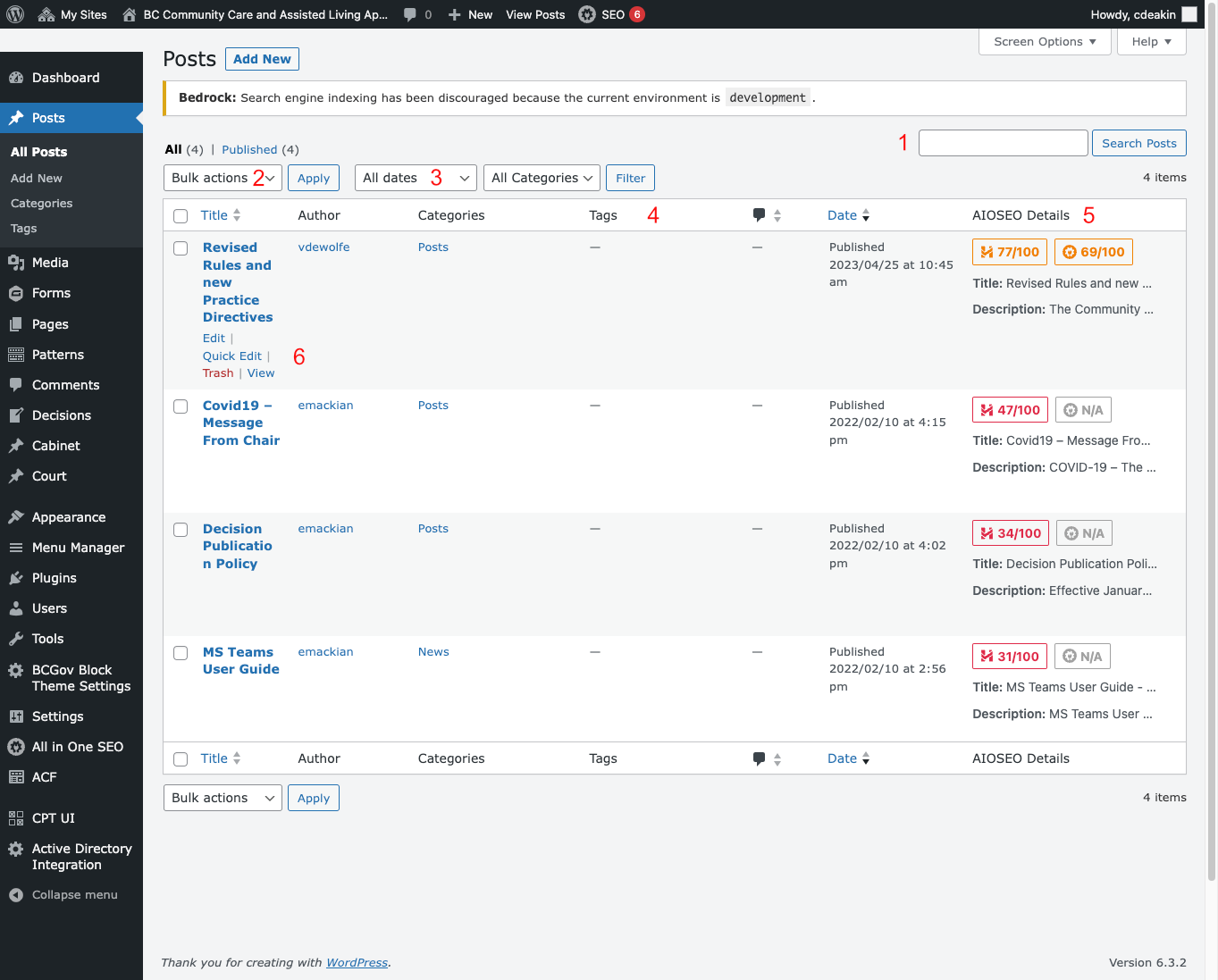
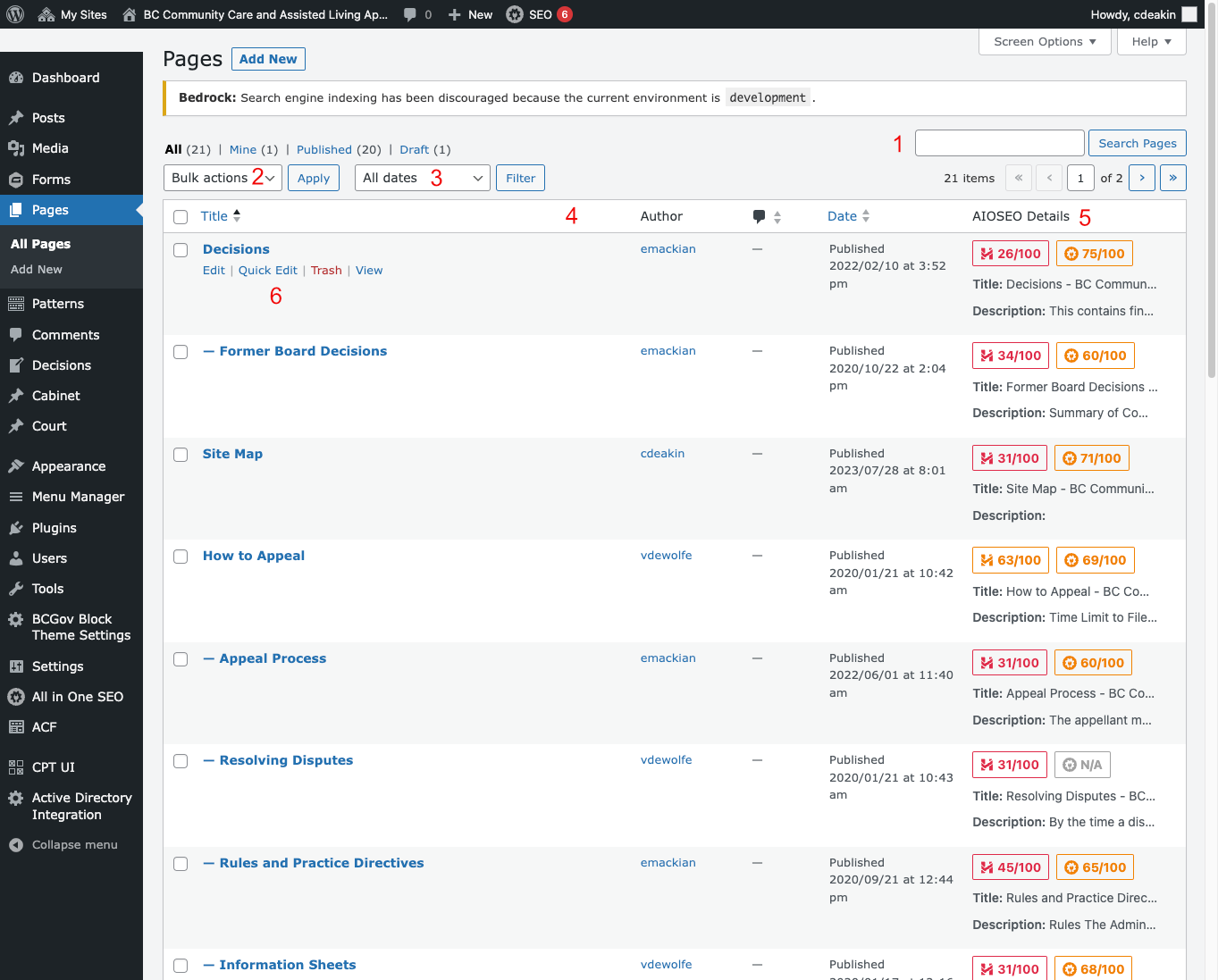
- Search for content based on the Post Title.
- Perform Bulk actions > Edit or Move to Trash by selecting multiple Posts/Pages from the list.
- Filter content based on dates.
- Sort the content list based on Title, Date, Author etc by clicking the Header columns.
- Realtime SEO tips for title and description.
- Quick edit - Update title, slug, publish date, parent page, template and publish status.
An example of the quick edit options screen.