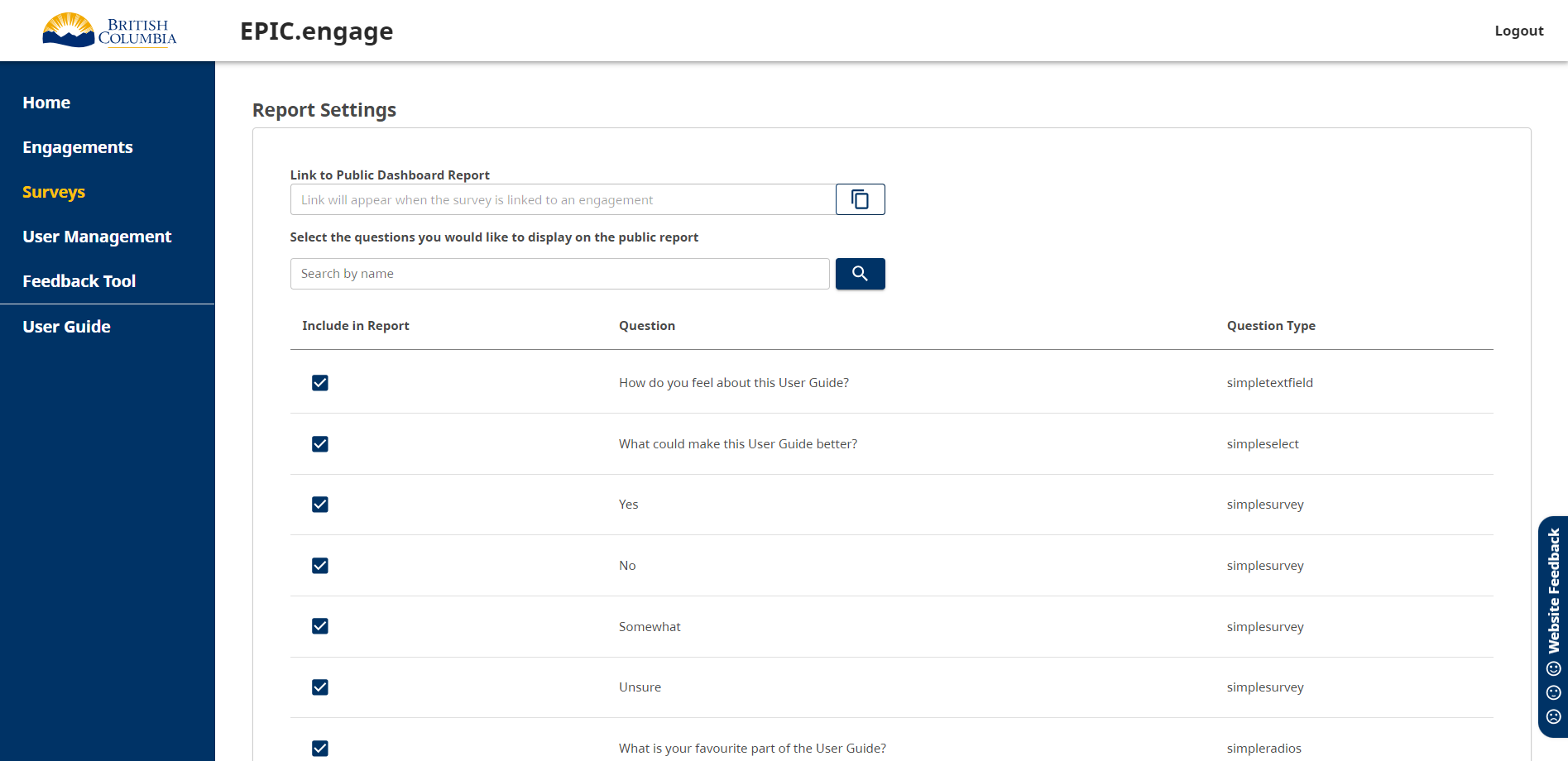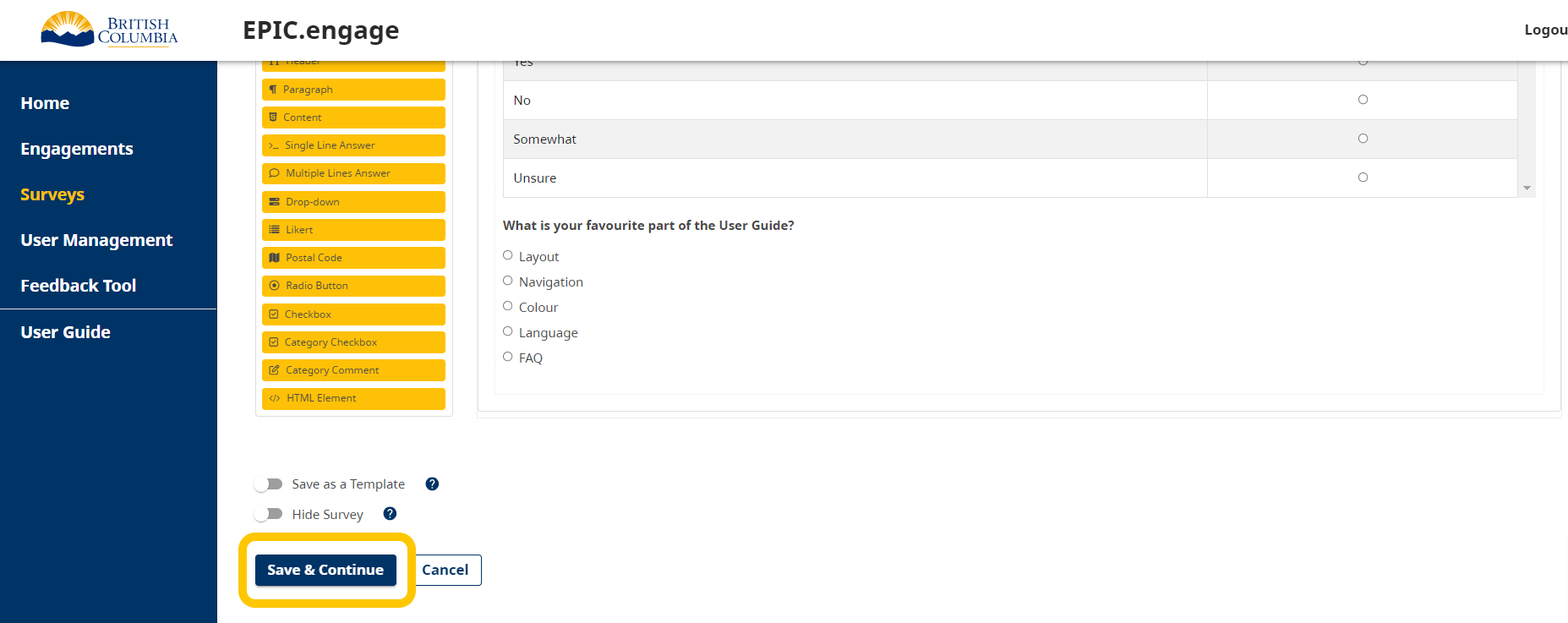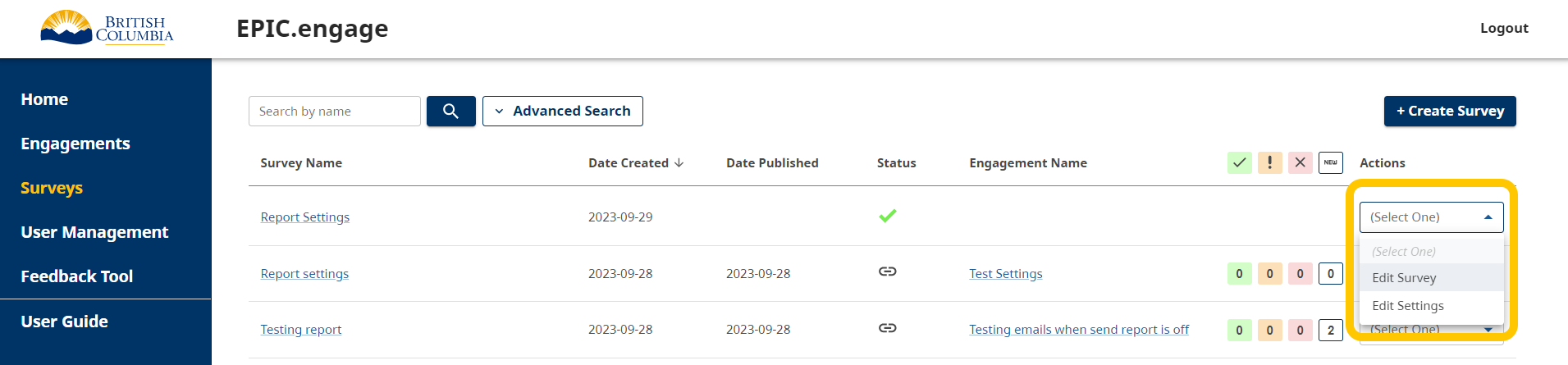MA pls validate
The Report Settings page allows you to customize which survey questions appear in the public report. You can change the settings until the Survey is linked to an engagement and that engagement is scheduled/published.
You can access the Report Settings page two ways:
After you Create a Survey [link] and click the Save & Continue button, you will be automatically directed to the Report Settings page.
From the Survey Listing page after selecting Edit Settings from an Actions drop-down.
From the Report Settings page, you will see a link to the public report dashboard and a way to search for questions at the top of the page. Below that, you can select/deselect which questions you would like to include in the public report from the left column. Upon saving, you will be automatically redirected to the Survey Listing page.
It is important to note that all survey questions will be viewable on the internal report. Anything removed from the public report will not affect the internal report.