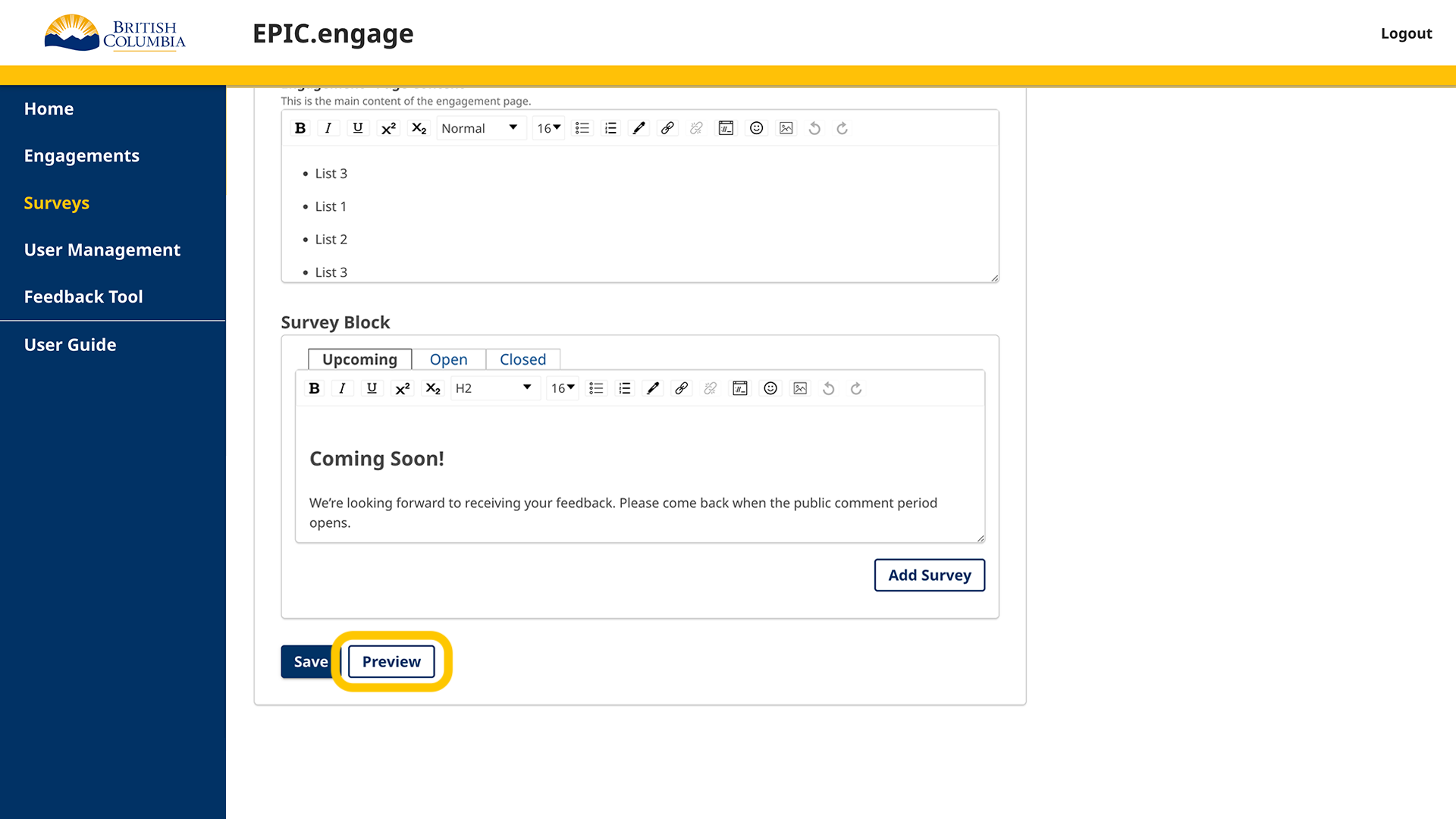After creating an engagement, you have the option to Save or Preview the engagement.
After clicking the Preview button at the bottom of your engagement, your content will be automatically saved and you will be navigated to the Preview Engagement page. This is how the engagement will be displayed once it is published.
The list at the top of the page will show you what is missing in your engagement before it can be published.
On the top-right side, you can toggle the status of your engagement to see what your engagement will look like before it is open (upcoming), when it is open, and after it closes. This is especially useful to review the content of the survey block.
From the Preview Engagement page, you can go back to editing your engagement by clicking the Edit Engagement button. This will bring you back to the engagement creation screen.
When your engagement is ready, Administrators can schedule/Publish it from this page
At any point after previewing your engagement, you can navigate away from this screen. All your content will be saved for future edits or when publishing the engagement page.
To go back and edit your engagement at a later time, you can just click on ‘Engagements’ on the left side navigation. You will see the engagement listing page where you can search for your engagement. After finding your engagement, go to the Actions drop-down and select Edit Engagement. You will be navigated to the engagement creation screen, where you can then preview your engagement.