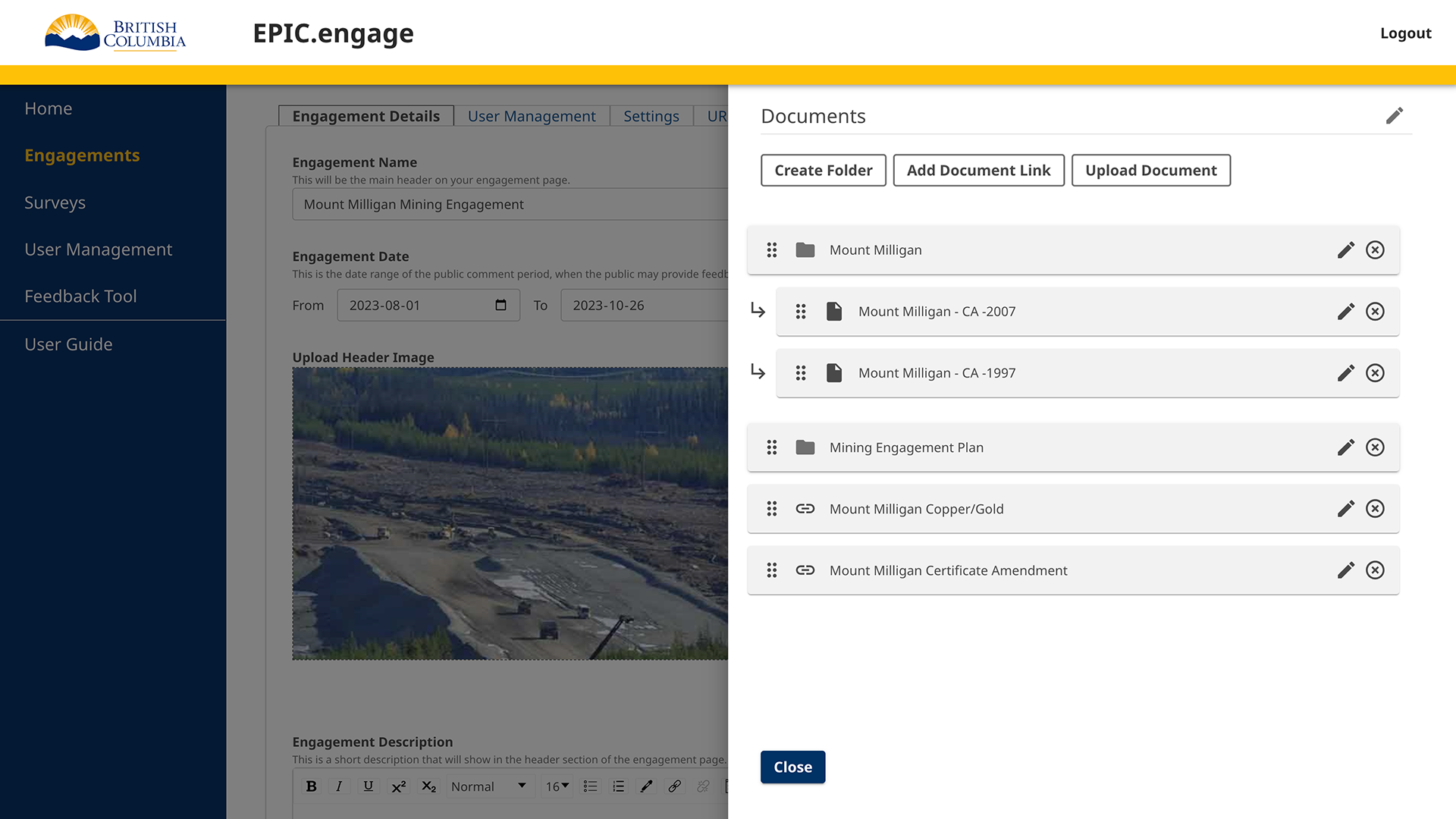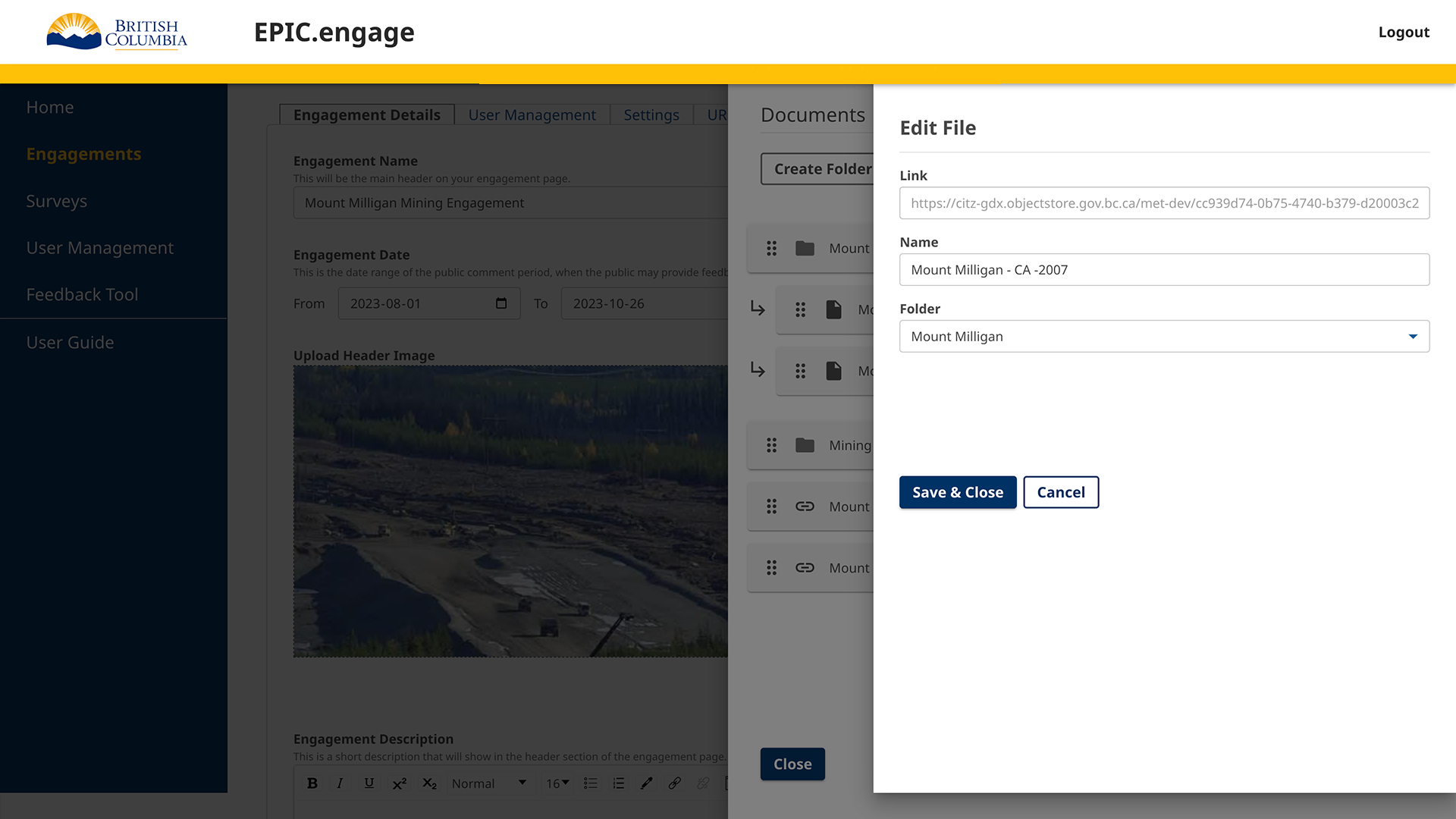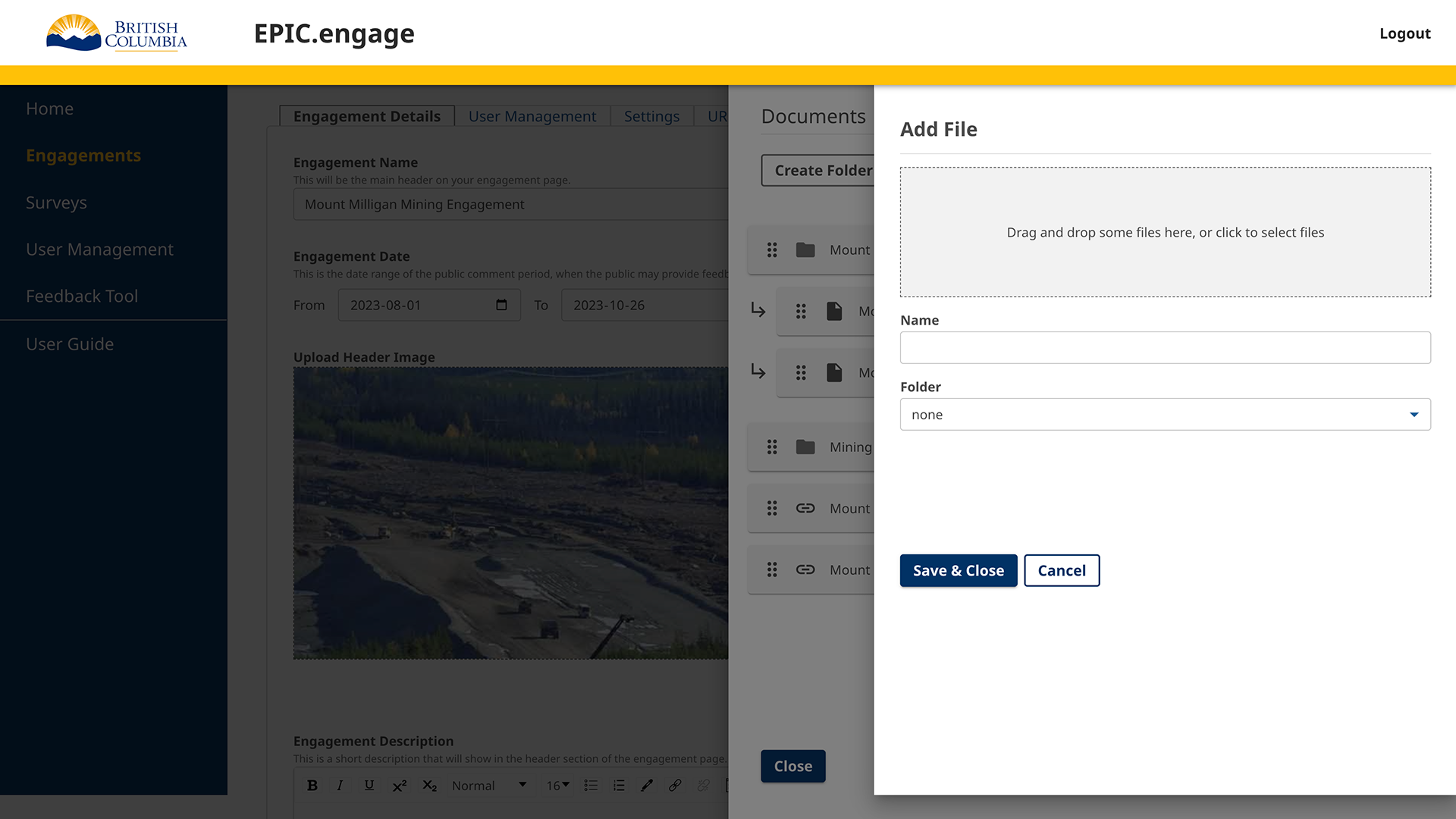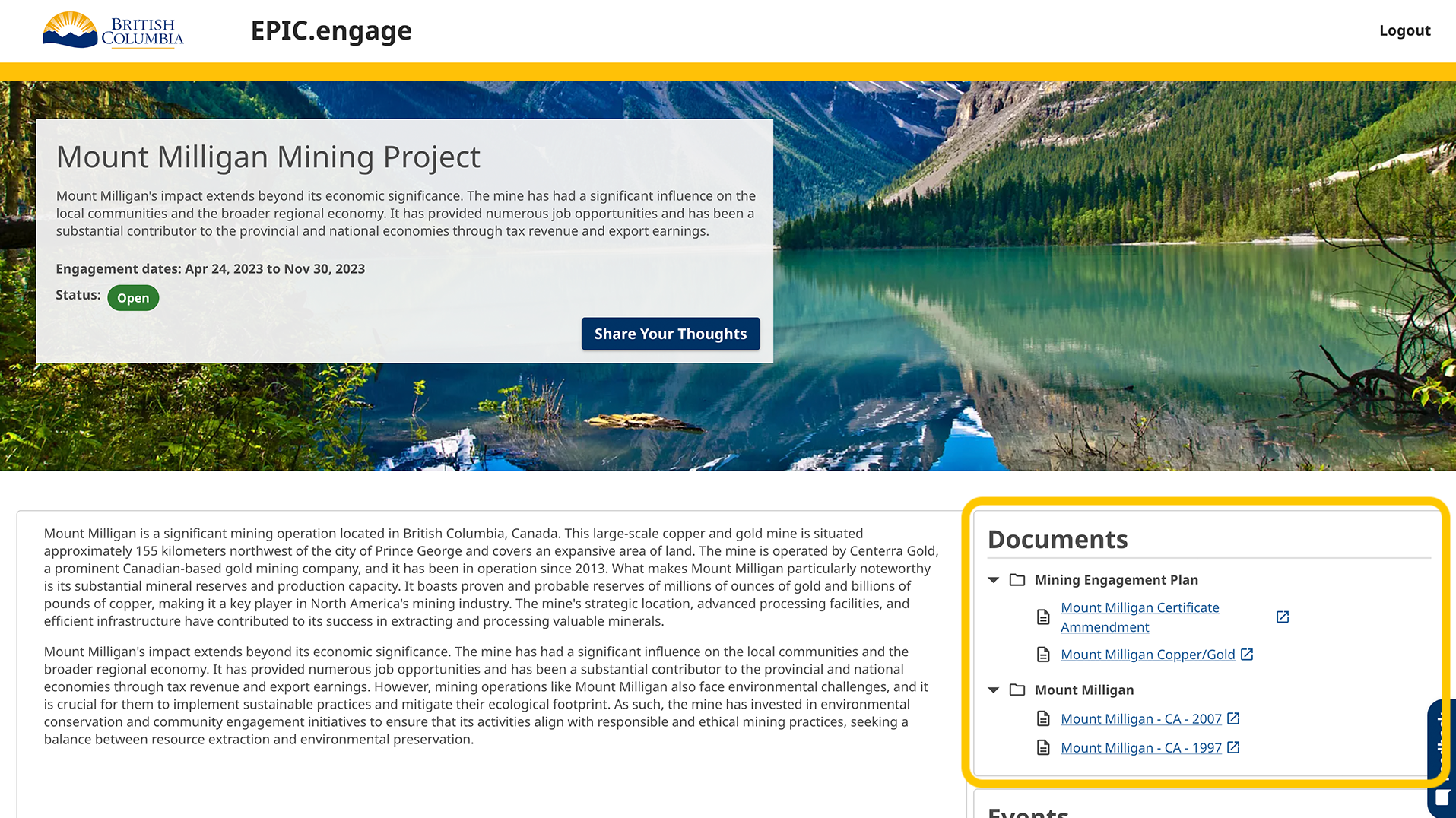The Documents Widget allows you to add document(s) and links to your engagement, and organize them in folders if desired.
After an Administrator creates an engagement, Administrators and Team Members can add widgets to display on the engagement page. For more information on widgets, please go to Widgets’ page.
After selecting the Documents Widget, you can either create a folder, add a document link, or upload a document.
Creating folder(s) helps to organize documents into categories, but is not necessary. You can choose to have standalone documents that do not live in a folder. To add documents (link or upload) into folders, create the folder first, then select the folder you would like to add the document to when you add the document link or upload the document.
- Linking to a document
- Uploading a document
You can see the folders and documents as cards on the widget.
Folders and documents within a folder can be reorganized by clicking the six dots icon on the left side of each card and dragging it up or down. To move a document to another folder or outside a folder, you need to click the edit icon on the document card and change the folder option.
This is an example of the Documents Widget on the page as the public will see it.