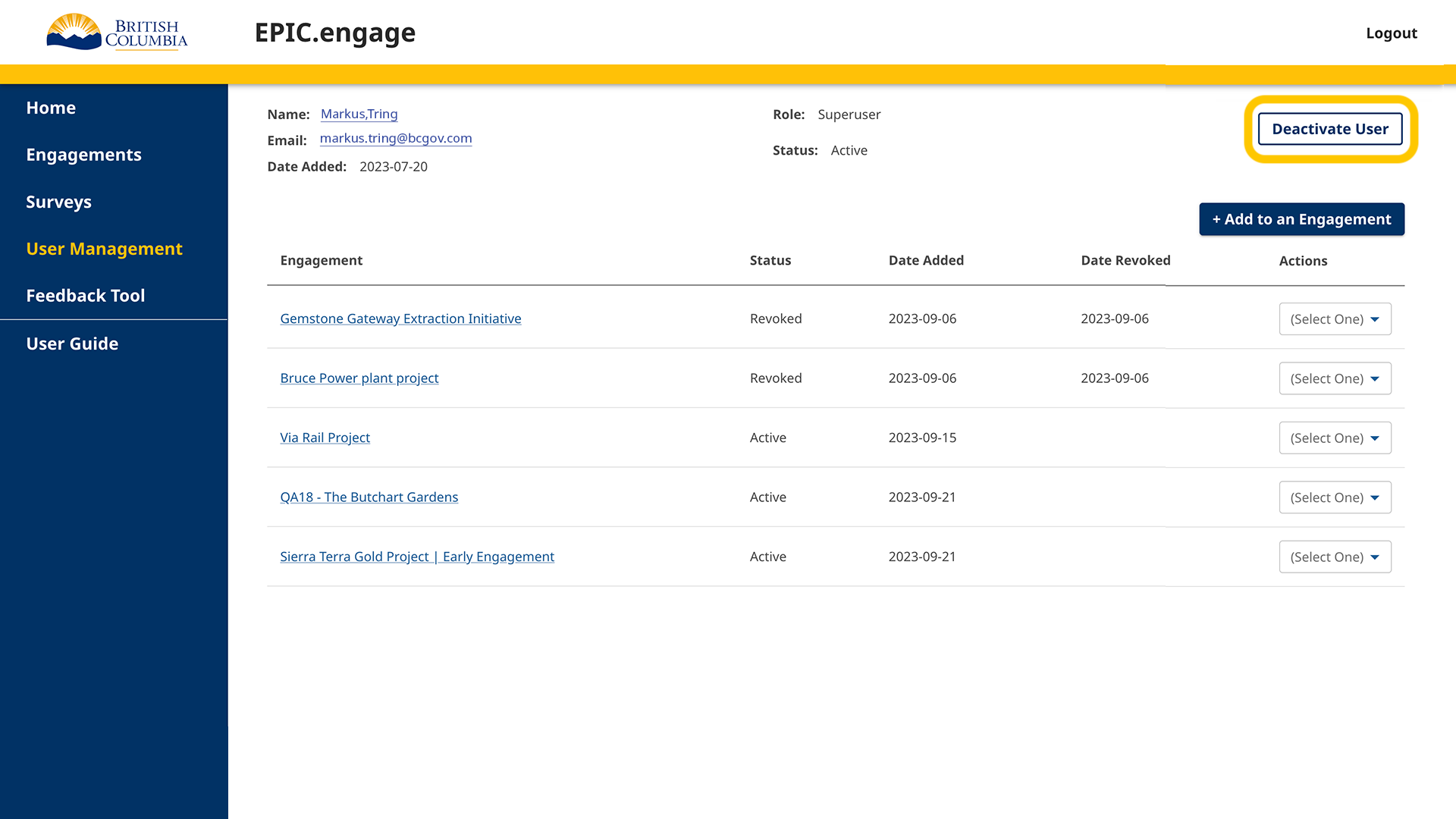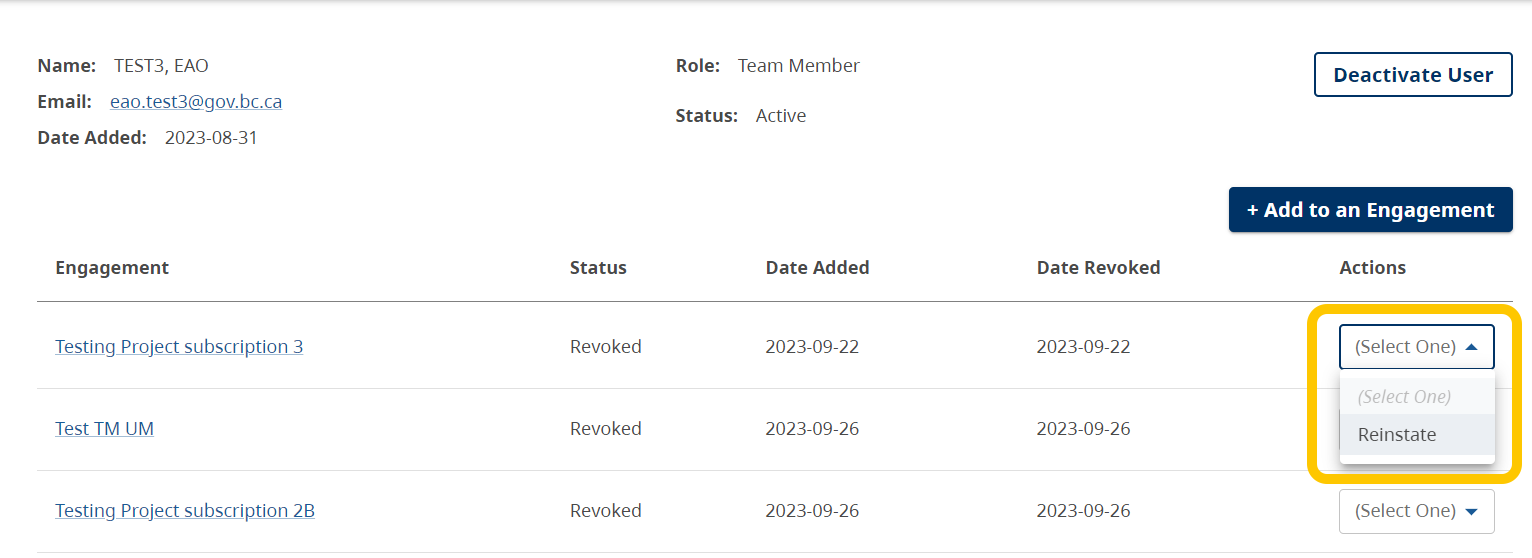As an Administrator, you can Deactivate and Reactivate users in the application.
From the User Details page, there will be a Deactivate or Reactivate button (depending on the user’s status) on the top right of the screen.
Deactivating a user will remove all their access to the application. They will no longer have login ability and their status on previously active engagements will be set to ‘Deactivated’.
Reactivating a user will regain their access to the system as their last role upon deactivation. In other words, if someone was deactivated as a Team Member, they will be automatically reactivated as a Team Member.
If the user is reactivated as a Team Member or Reviewer, you will have to manually add them back to engagements. They will not be automatically readded to their previous engagements.