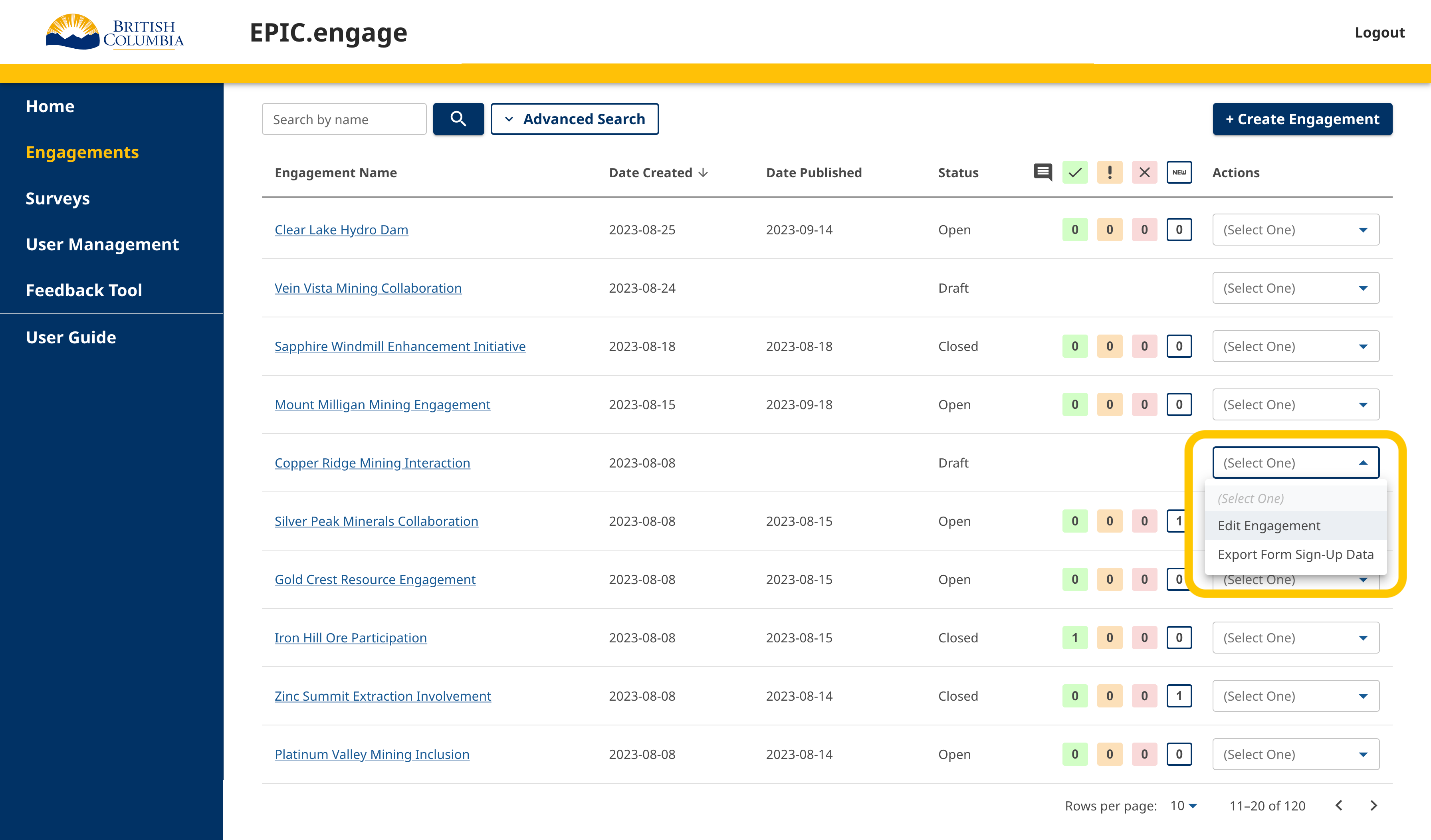Engagements can only be created by Administrators. The steps to create an engagement are as follows:
- Click Engagements on the left side panel. You will be directed to the Engagement Listing page. For more information on the Engagement Listing page, go to Engagement Listing.
- Click the + Create Engagement button on the top right.
- Fill out the Engagement Name and the Engagement dates. This is the minimum amount of information to create an engagement. After adding this information, you can save the engagement. Any team members assigned to this engagement can now add/edit content.
- Fill out all the necessary content within the Engagement Details tab, the Engagement User Management tab, the Engagement Settings tab, and the URL (links) tab.
- Add any Widgets from the right side module.
- Add a survey to your engagement (if applicable). For more information on creating a survey, go to Create Survey.
- Click the Save or the Preview button at the bottom of the Engagement Details page.
Once you have created your engagement, you can go back to it and edit it through the Actions drop-down on the Engagement Listing page. The engagement will be editable by an Administrator at any time, or by a Team Member until it is scheduled/published.